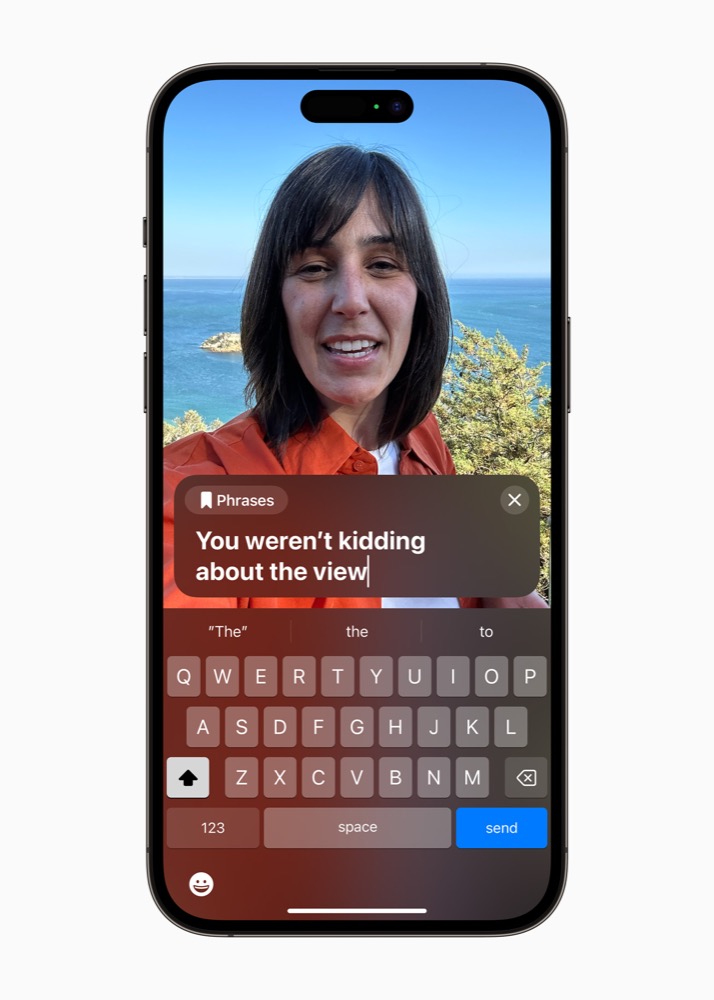
Personal Voice is an Apple-developed accessibility feature introduced with iOS 17. It allows you to train your iPad, Mac, or iPhone to create a voice that sounds like your own. Intended for those who suffer speech loss, the idea is that you can use this to type what you want to say, and have the voice speak for you. That way you still have your voice.
We all deserve our own voice
That’s quite life changing for individuals suffering from temporary or long-term conditions such as Amyotrophic lateral sclerosis (ALS), that may cause them to lose their voice. While it seems obvious that most people would happily not have to go through such challenges, people sometimes do, and in most cases retaining something like their voice means they also keep some sense of identity.
However, one limitation of Apple’s Personal Voice system is that it can only be trained with the voice you have today, which means that in the event of an accident or emergency that takes your voice away it will not be able to create a voice like your own. In a nutshell, that is why people should consider setting up a Personal Voice of their own before any such crisis occurs. That way it might be there when you require it, though hopefully it won’t ever be needed.
So, how do you set up and use Personal Voice?
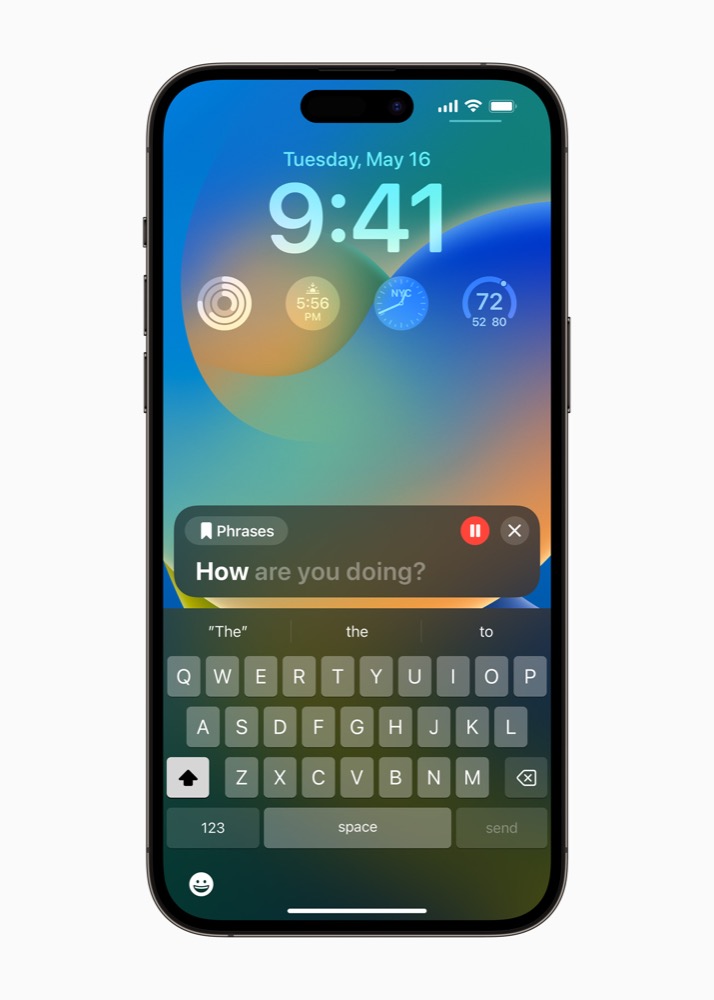
How to set up Personal Voice?
The first thing to understand is that while you can create a voice on one device and then share it with your other devices it continues to be protected by Apple’s privacy tools. The voice lives only on your devices and isn’t shared elsewhere. That may reassure some who fear the voice could be misused in some way.
Setting up a Personal Voice is pretty easy, though it does take time.
- In your iPhone, open Settings and then the Accessibility section.
- Scroll down to Personal Voice and tap it.
- Now choose Create Personal Voice.
- You’ll be shown a series of prompt screens after which you’ll be asked to name your Personal Voice.
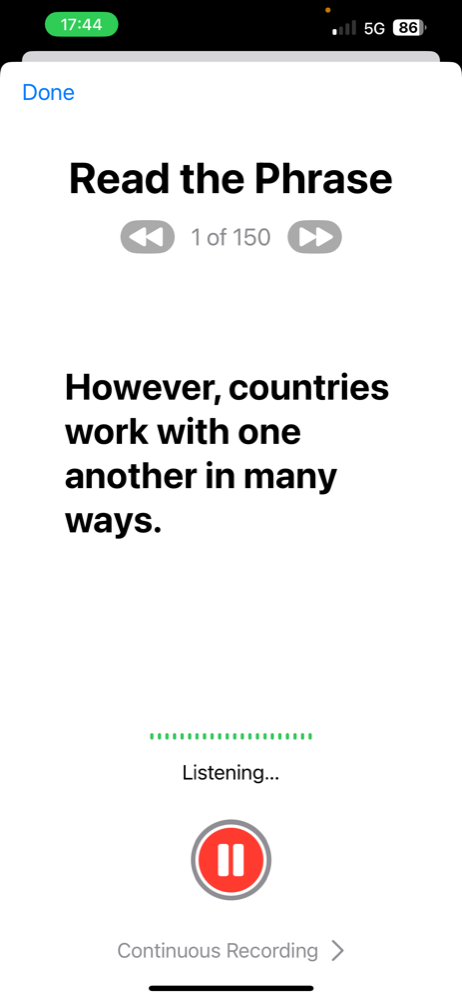
Once you’ve done all that you will be asked to read through 150 phrases, which your device will record and then use to train the artificial intelligence (AI) that captures and emulates your voice. Reading through those phrases takes about 20-minutes and needs to take place in a quiet place. The system will stop if there is background noise.
The system will then process the audio it has captured…
Here’s an Apple video to show you more.
Processing can take a long time
When you finish reading through all those phrases the device will need to process the recordings to build up its AI-driven version of your voice. To do so, your iPhone or iPad must be connected to power and locked.
That need for power indicates that the processing is quite intense, and you can expect your iPhone to feel a bit warm to the touch. Processing will stop if you unlock it, or remove your device from power, only to restart once you connect it up again. Be warned, this process may take several days, but once it is complete you’ll receive a notification to let you know it’s done.
Once processing has taken place your Personal Voice will be available to you. Now if you open up Accessibility again and enable Live Speech you will be able to type whatever it is you want to say and your iPhone or iPad will speak those words for you in a voice that will sound like your own.
Not only that, but you’ll be able to type to speak in both phone and FaceTime conversations.
Why this stuff matters
Apple is ahead of the industry when it comes to accessibility in its devices. It has created and deployed such tools inside its devices since the very early days. It matters to the company.
Speaking to disability advocates in 2017, Apple CEO Tim Cook explained why it matters:
“Apple is founded on giving people power to create things, to do things they couldn’t do without those tools. We’ve always viewed accessibility as a human right, and just like human rights are for everyone, we want our products to be accessible to everyone,” he said.
“It’s a basic core value of Apple. We don’t make products for a particular group of people; we make products for everybody. We feel very strongly that everyone deserves an equal opportunity and equal access. We don’t look at this thing for a return on investment. I’ve been asked that before and the answer is no. We don’t care about that.”
Does Personal Voice work on…?
As well as iPadOS 17, iOS 17, or macOS Sonoma you also need to be using one of the following devices:
- iPhone 12 or later.
- iPad Air (5th generation).
- iPad Pro 11-inch (3rd generation) or later.
- iPad Pro 12.9-inch (5th generation) or later.
- Apple Silicon Mac.
Whichever devices you choose to use must also have enabled a Face ID, Touch ID or a device passcode or password.
Is Personal Voice private?
Personal Voice is encrypted and stored securely on device, so only you can access it with Face ID, Touch ID or your device passcode or password. When you share your Personal Voice across devices it will be stored in iCloud using end-to-end encryption.
It can only be used with Live Speech and third-party apps that you allow, such as augmentative and alternative communication (AAC) apps. App access is controlled in Settings (or System Settings) > Accessibility > Personal Voice.
Please follow me on Mastodon, or join me in the AppleHolic’s bar & grill and Apple Discussions groups on MeWe.
Please visit and bookmark Apple Must for more reports like How to set up and use Personal Voice (and why you should)